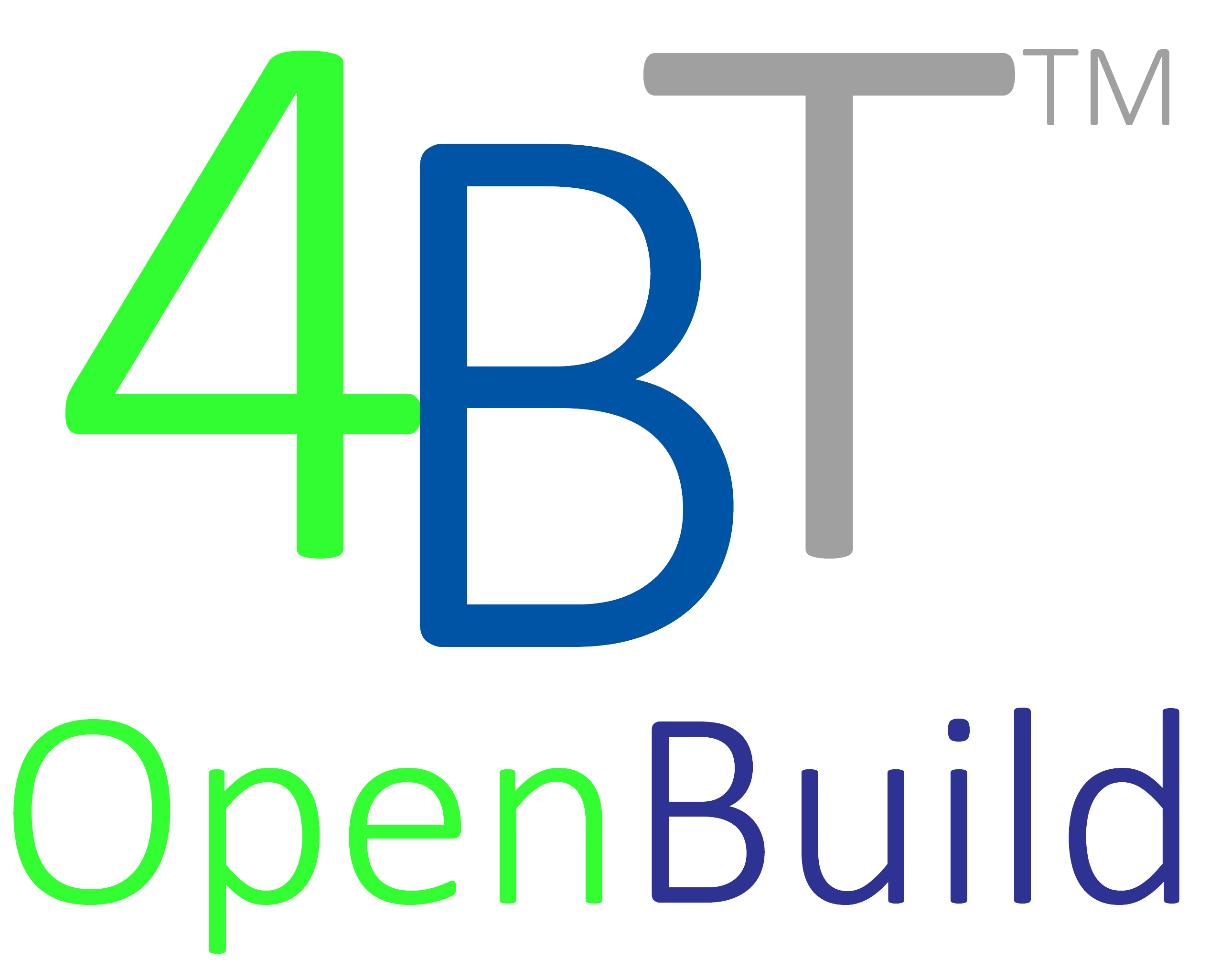OpentJOC(TM) LEAN Job Order Contracting for Efficient Facilities Repair, Renovation, and Minor New Construction

Manage estimates, budgets and forecasts.
Accurately estimate and manage LEAN construction programs and associated renovation, repair, and minor new construction projects. Effectively and transparently track and manage budgets, forecast performance and progress, and create a collaborative procurement and cost/project management process.
Plan and execute work seamlessly between Owners, Contractors, and Building Users
Clearly communicate work and project scope, deliver detailed line item estimates, and maintain operational efficiency and compliance.
Effectively manage concept development, requests for proposals, joint site visits, proposal reviews and negotiations, approvals/notices to proceed, regular inspections, checklists, close-outs, warranties, and more!
Make better decisions faster.
Quickly gather and review current and actionable data generate the reports and dashboards needed to identify and address issues earlier, make better informed decisions and mitigate risk.
Unleash the power of BIM and full Document Management
Discover new opportunities and efficiencies throughout the project, from conceptualization to turnover, by linking operational information to BIM models, without the need of costly and complex BIM software!
4BT-CE Building in Cloud & the OpenJOC(TM) Framework
- Welcome
- Use and limits
- Objective
- Introduction
- Overview
- System requirements
- Get started
- Benefits
- Buildings geolocation
- BIM management
- Documents
- Project management
- Asset management
- Measure and monitor
- Dashboard
- Home page and user interface
- “Building in Cloud” command
- “User profile” command
- “Notify” command
- “Settings” command
- The “Current position bar”
- The “Main menu toolbar”
- The “Command menu area”
- The “Working space area”
- The “BIM button”
- Settings and configuration
- Main settings
- Buildings settings
- General settings
- BIM Management
- BIM Model management
- Building Explorer
- Buildings
- New building
- Geolocate a building
- Manage buildings
- Linked BIM model
- Building’s data
- Team
- View the team members list
- Invite users
- Team management
- Skills
- Team members communication
- Team Member filters
- Document management
- Tasks
- Issues
- Spaces
- Components
- Safety
- Service level
- 4BT CE
- 4BT-CE Introduction
- 4BT-CE Welcome
- 4BT-CE Estimating
- Home
- Price List
- Manage Estimate
- Security Features
- Service Level Agreement
4BT-CE Manage Estimate
Click on “Manage Estimates” to view, edit, or add new estimates.

The “Manage Estimates” command provides list view of your estimates, and the ability to perform multiple actions:
- Open an estimate by clicking on the check box (also referred to at “Tagging”) and then clicking “Open”
- Create a new estimate in the same building by clicking on “New”.
- Edit an existing building estimate by clicking on the check box (Tag) and then clicking “Edit”.
- Remove a building estimate by clicking on the check box (Tag) and then clicking “Delete”.
- Double click an estimate to open the estimate and edit line items.

To edit the estimate name, description, or coefficient, Tag the estimate and click “Edit”. You can then change the appropriate fields.